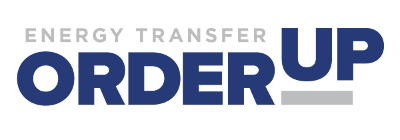
USER GUIDE
Energy Transfer’s Order Up application for iOS & Android allows for customers to instantly request trucked crude-oil pickups and review booking history via mobile device. To begin, please fill out the information below and email attachment to ETdispatchsupport@energytransfer.com". Once approved, a representative will provide the user with their login credentials, granting access to book and review orders for leases that are currently under contract to haul by Energy Transfer Crude Trucking.
System Requirements/Compatibility:
To ensure a seamless experience with OrderUp, your mobile device must meet the following minimum operating system requirements:
- iOS Devices: OrderUp is compatible with iOS version 11 or later. Please ensure your device is updated to at least iOS 11 to use the app.
- Android Devices: OrderUp supports Android version 14 (API level 33) or later. Make sure your device is running Android 14 or a newer version to access all features of the app.
Getting Started:
-
Log in using your credentials provided by Energy Transfer. The user will be prompted to read and agree
to the Terms of Service upon initial login:


-
Choose the necessary order type or review booking history by toggling on the icons at the bottom of the
screen:

Standard Load Bookings:
-
Select your lease. You can also look up the lease by name in the “search key”
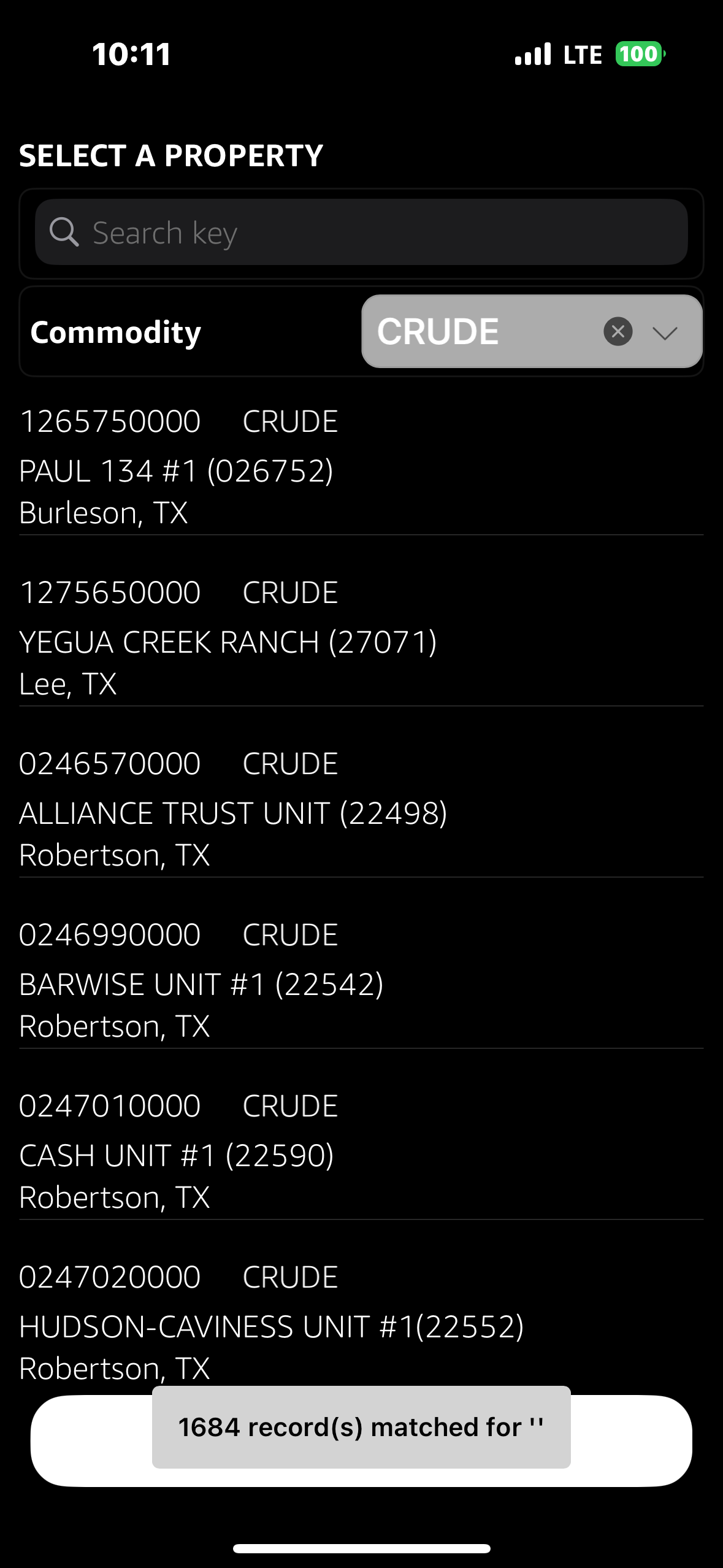
-
Select the priority. Requesting an Urgent requires the user to identify the top gauge
of tank box.
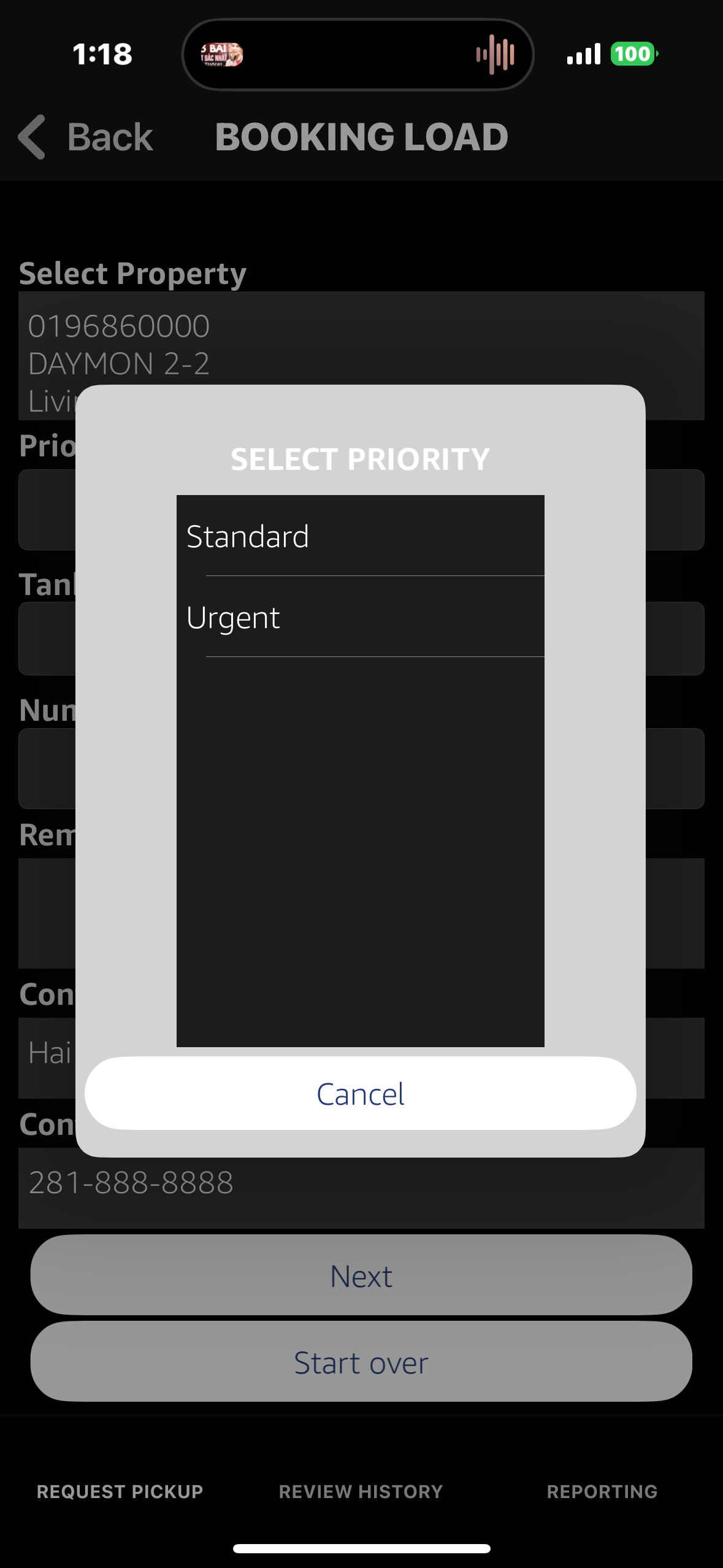
-
Select the tank number from the drop down. If the needed tank is not an option, select "Tank Not
Listed" and manually key in tank number in popup provided
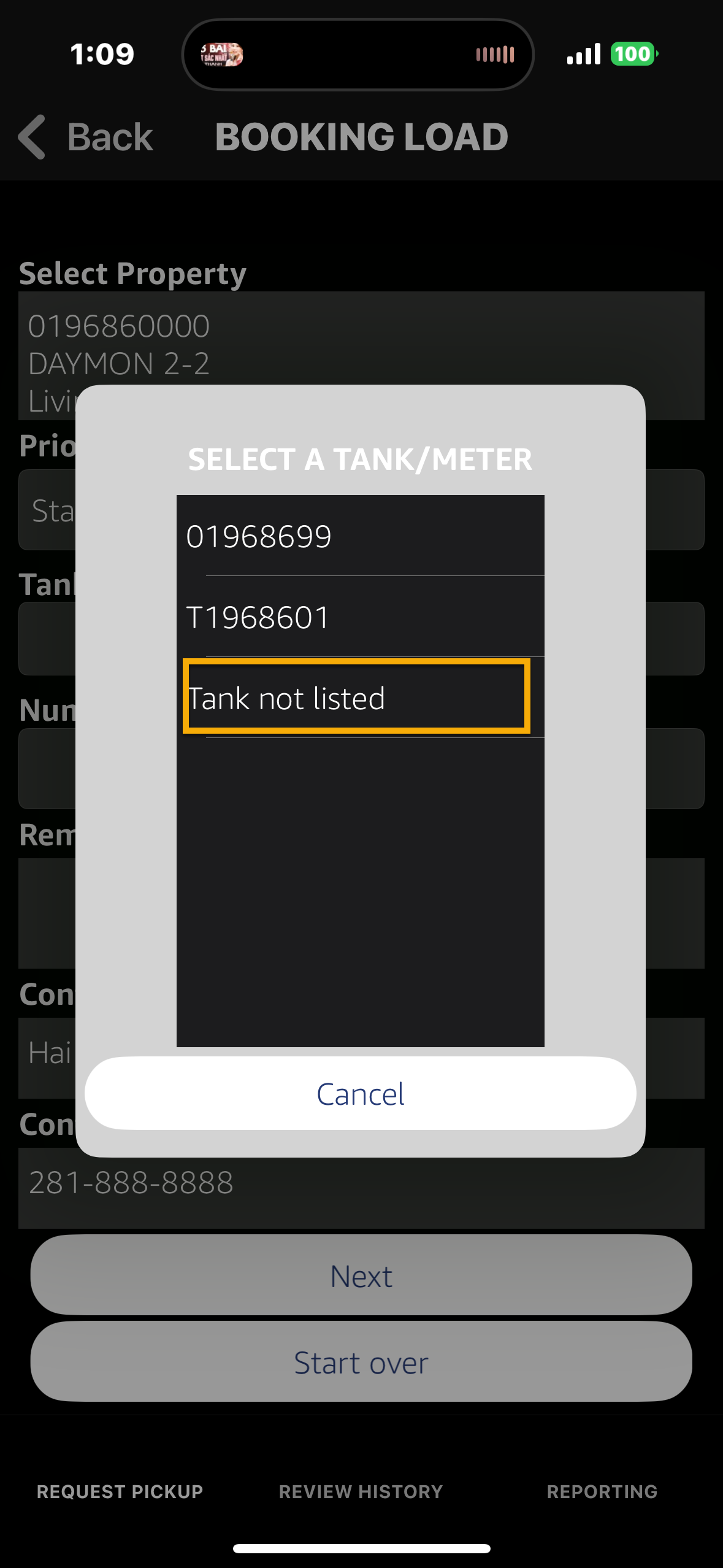
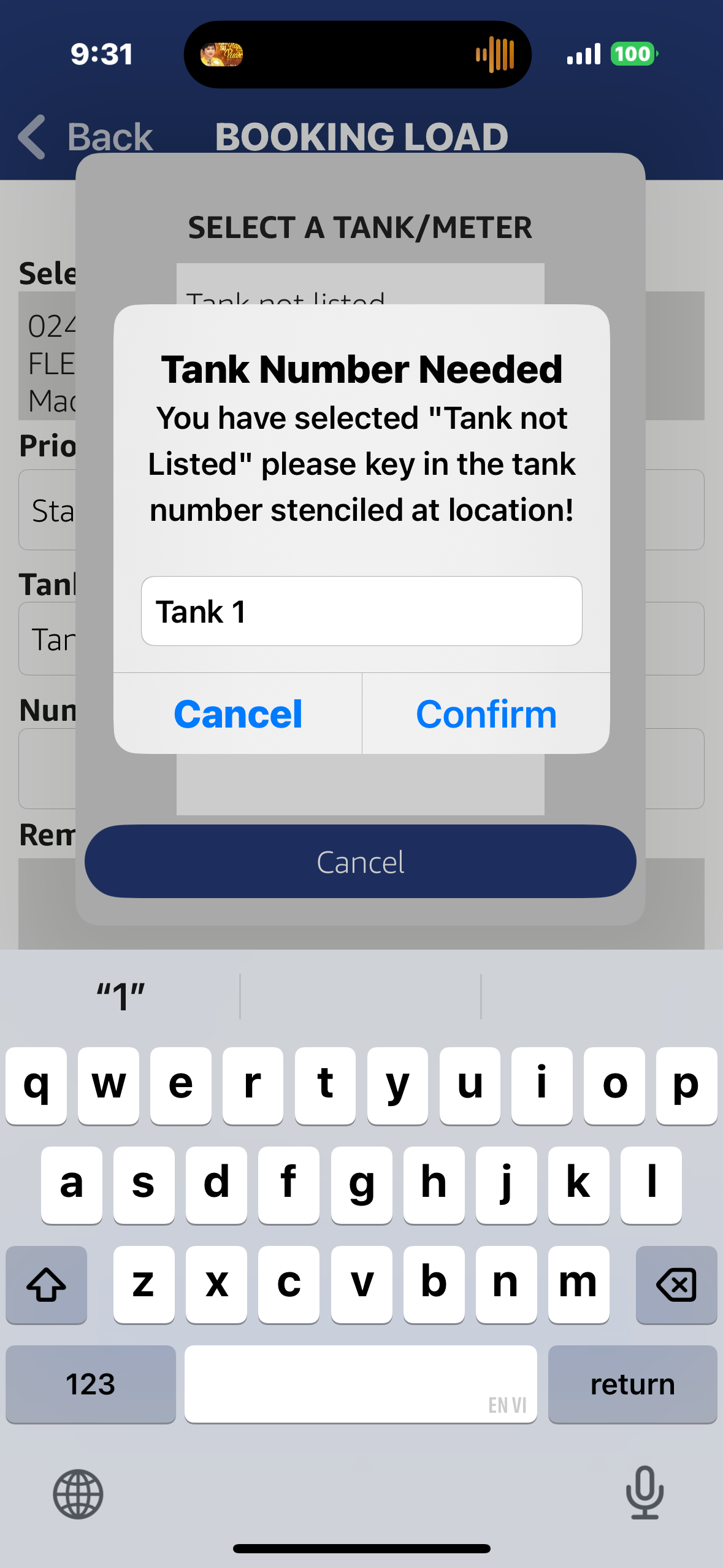
-
Identify how many loads requested from the selected tank. Each individual tank request will provide a
unique order number

-
Enter any notes in the Remarks section. Examples of notes include needing a phone call
or any type of combo driver will need
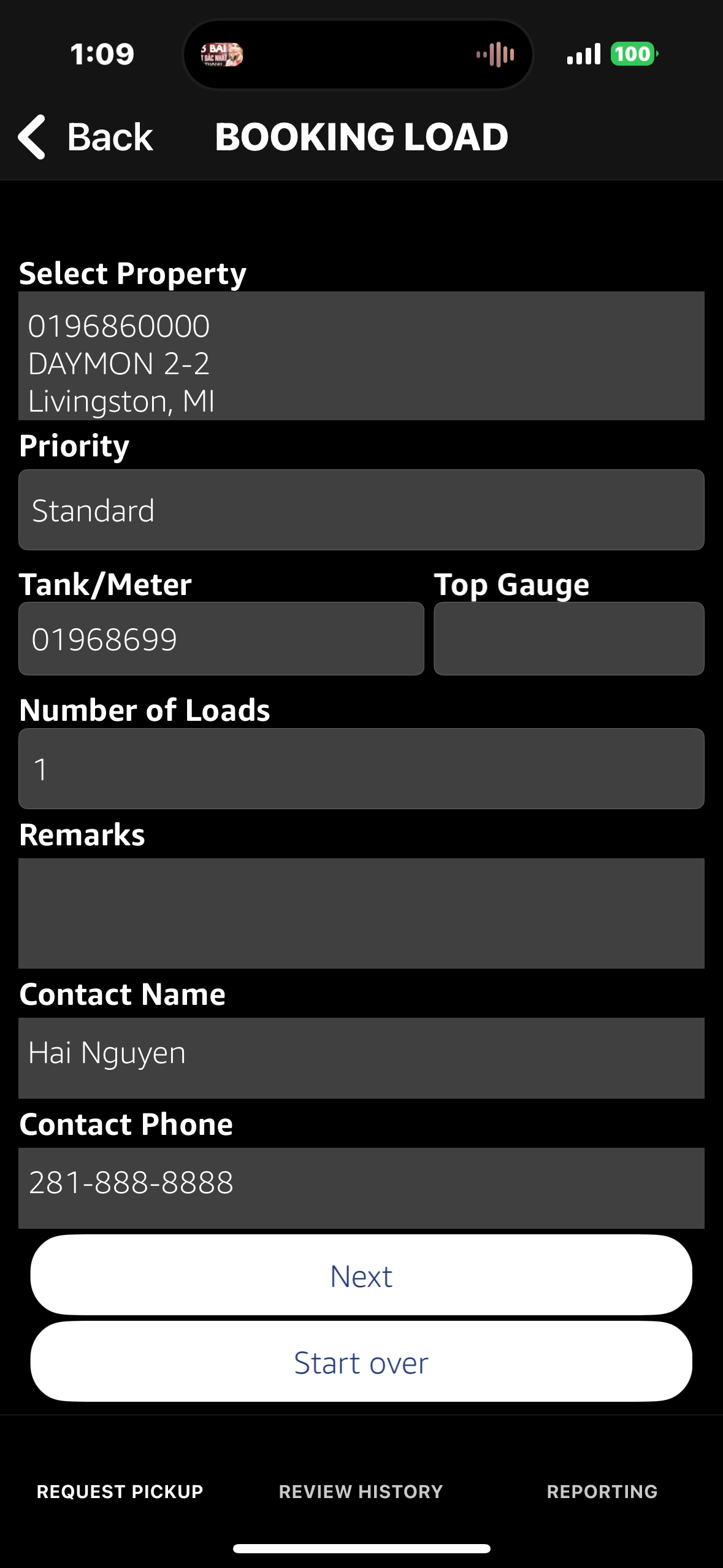
- Update Contact Information if necessary, this will auto populate based off our registration record
-
After pressing Next the user will be asked to review their booking request. Upon
pressing Submit a confirmation box will appear. The user will be emailed a confirmation
with the order details
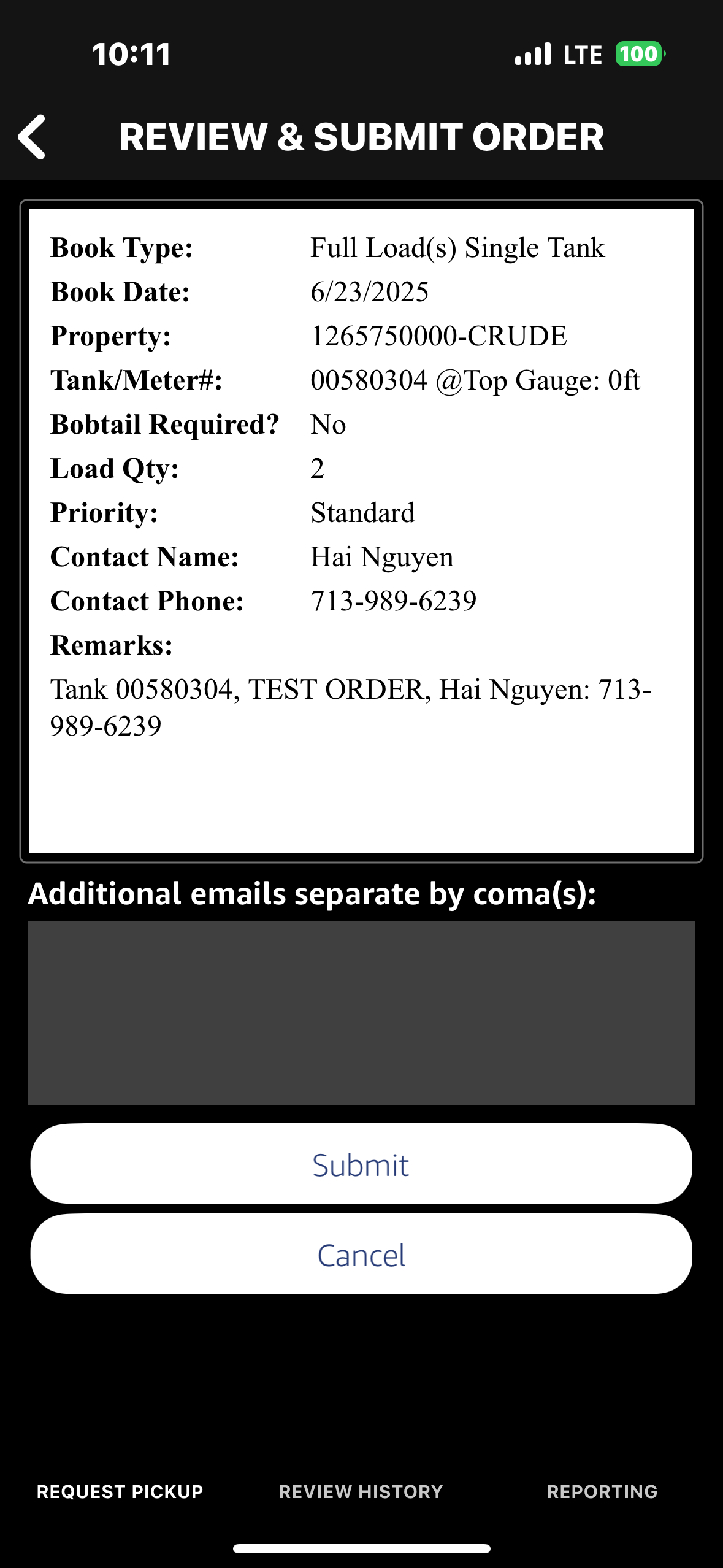
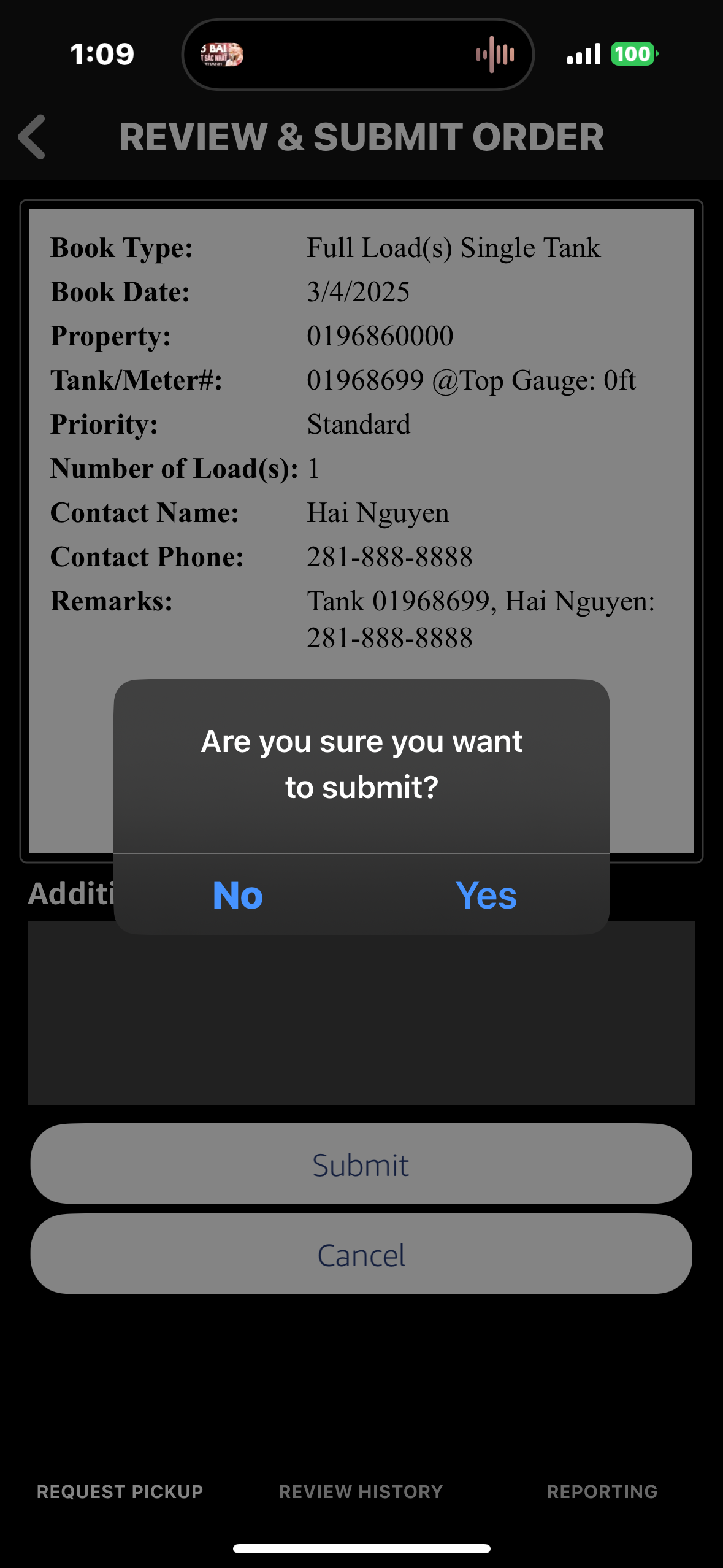

Split Tank Requests
-
Select "Split Tank" Option

-
Choose property number
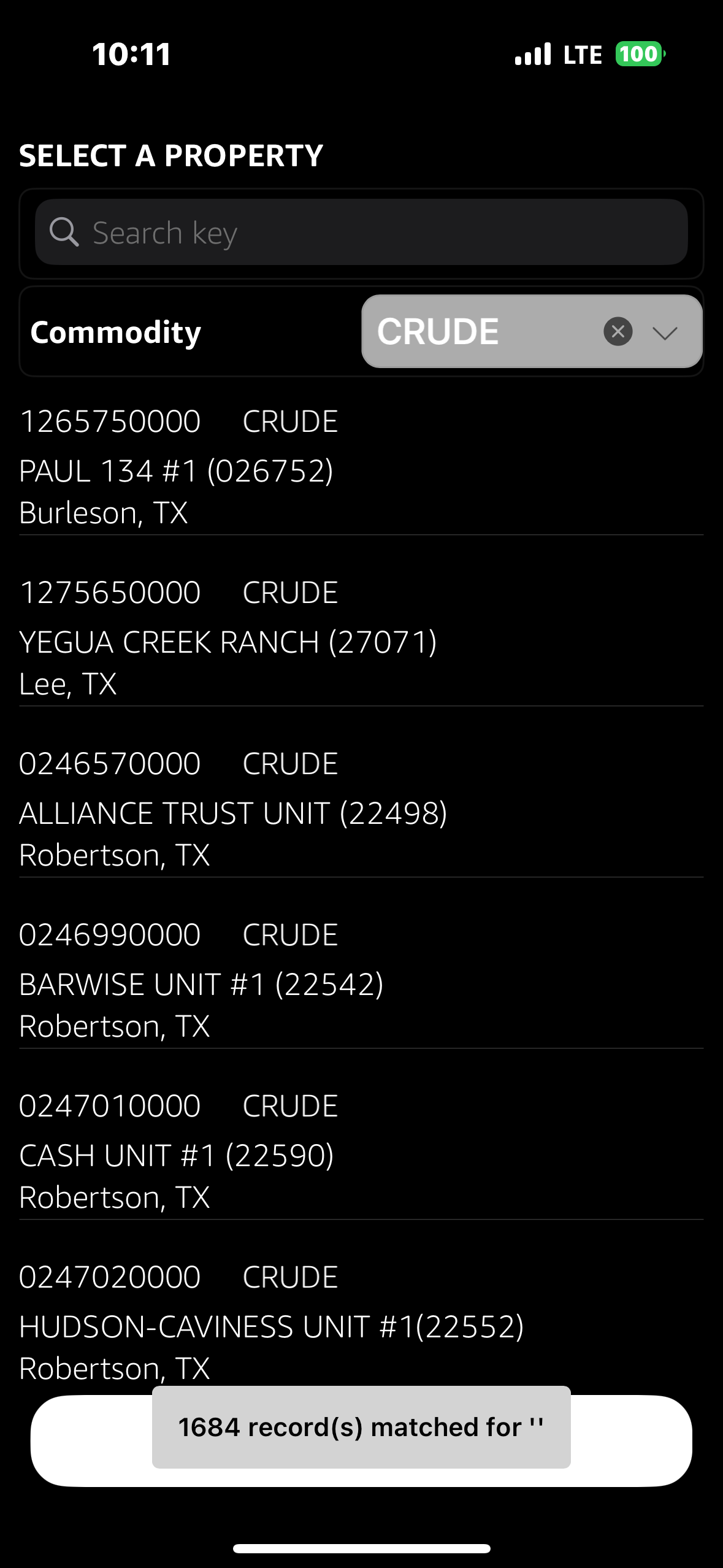
-
Select the first tank & second tank number (NOTE: Standard splits are 2 tanks. Any
additional need to be requested through dispatch.)
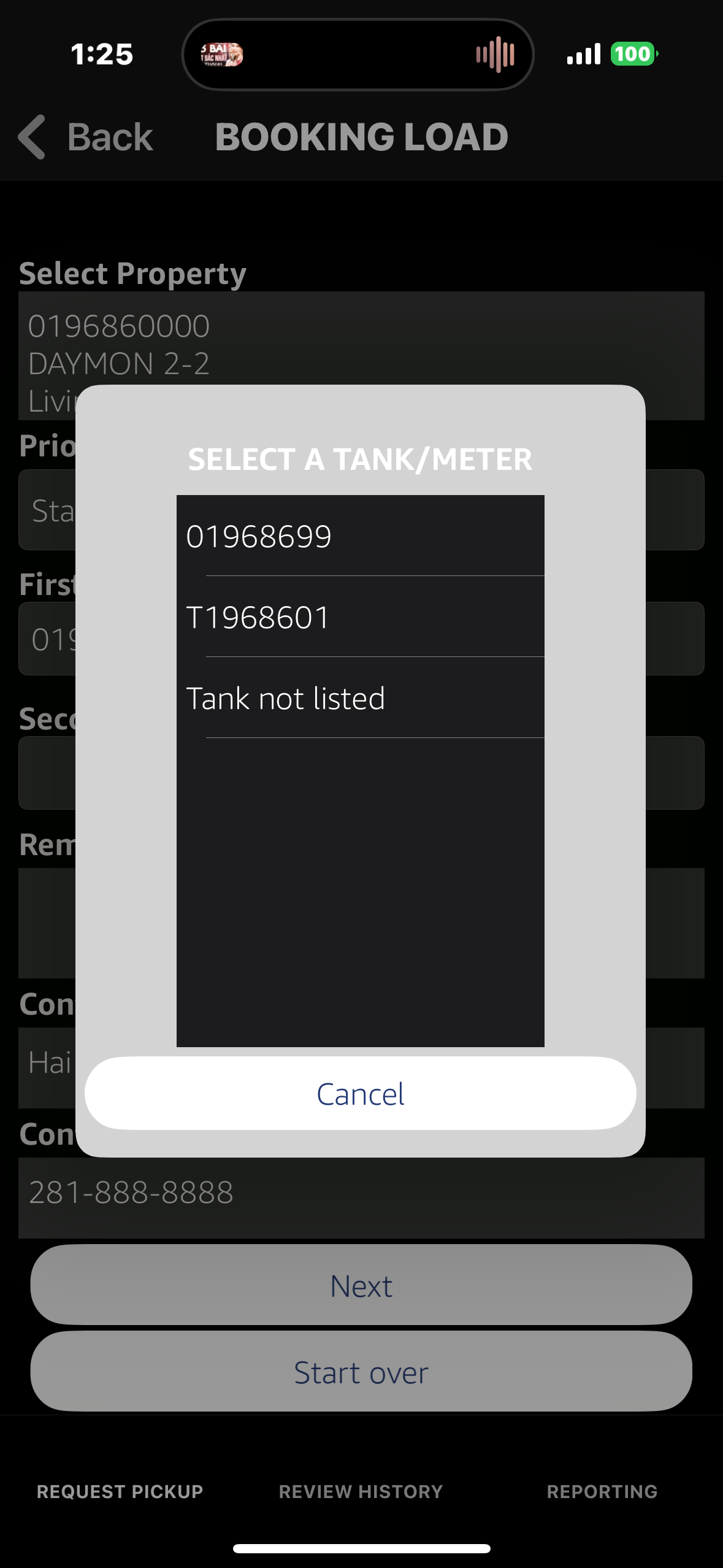
-
Tap on "1st Top Gauge" and "2nd Top Gauge to enter gauge information
for each tank (NOTE: Not required for Standard or 24-hour requests.)
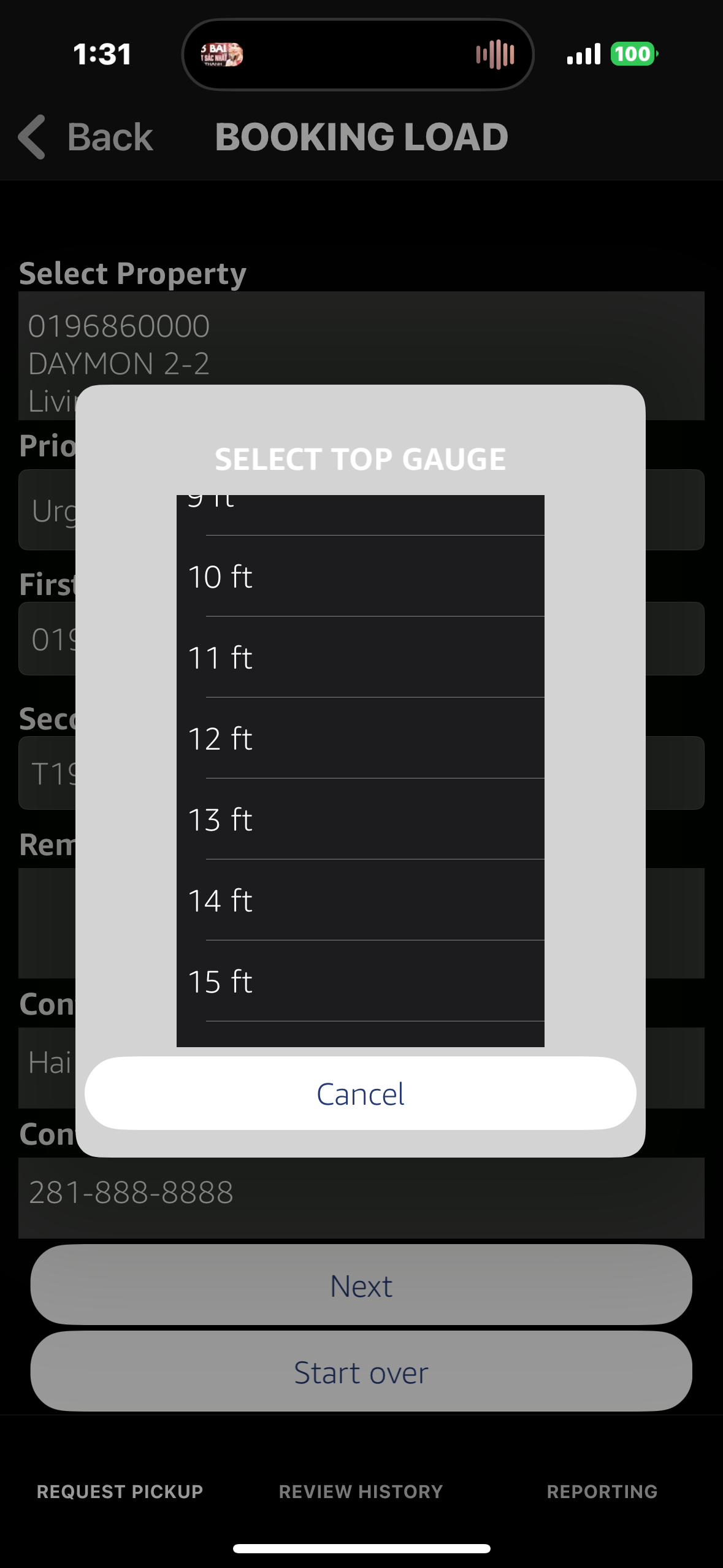
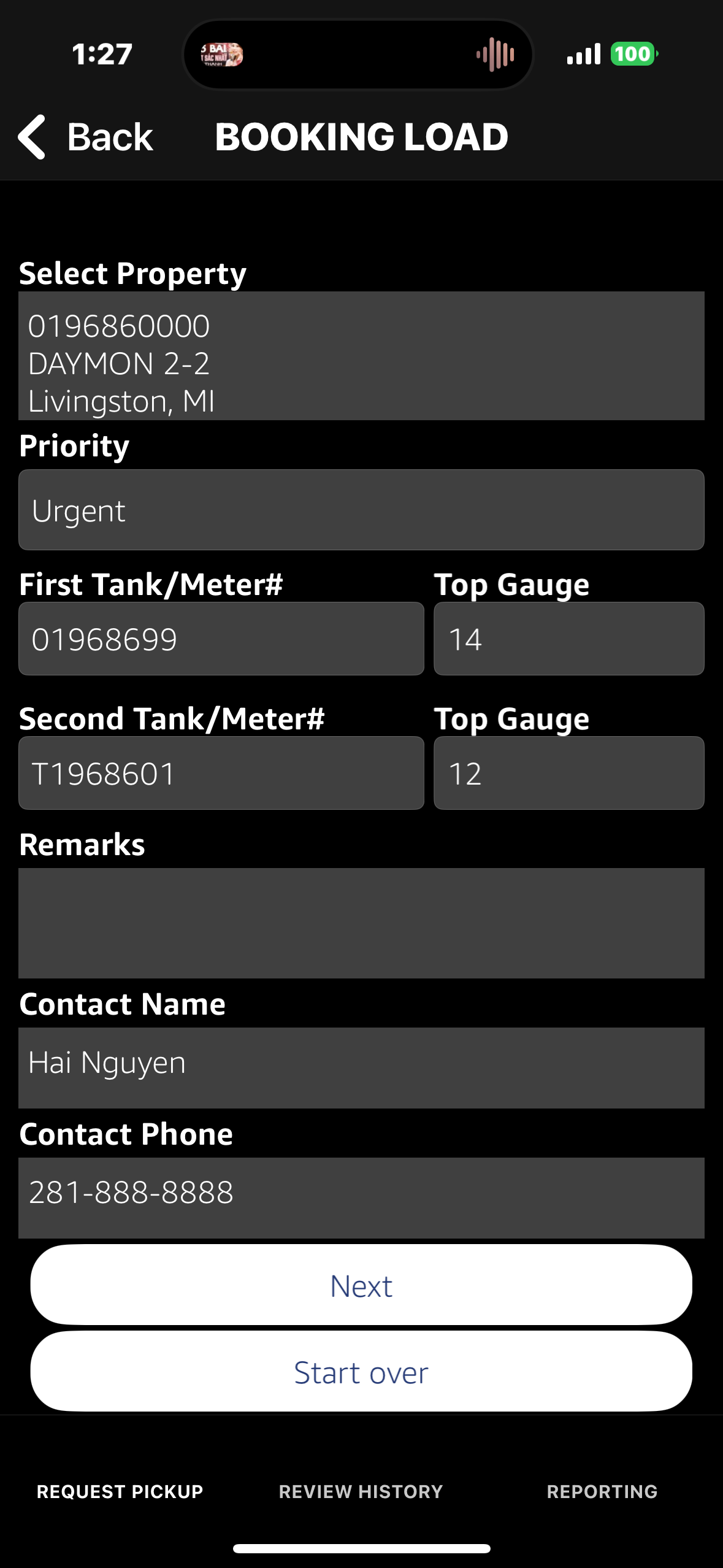
-
Enter any remarks. For example: needing to empty one tank before the other

-
Review and submit your order. You will receive order confirmation email
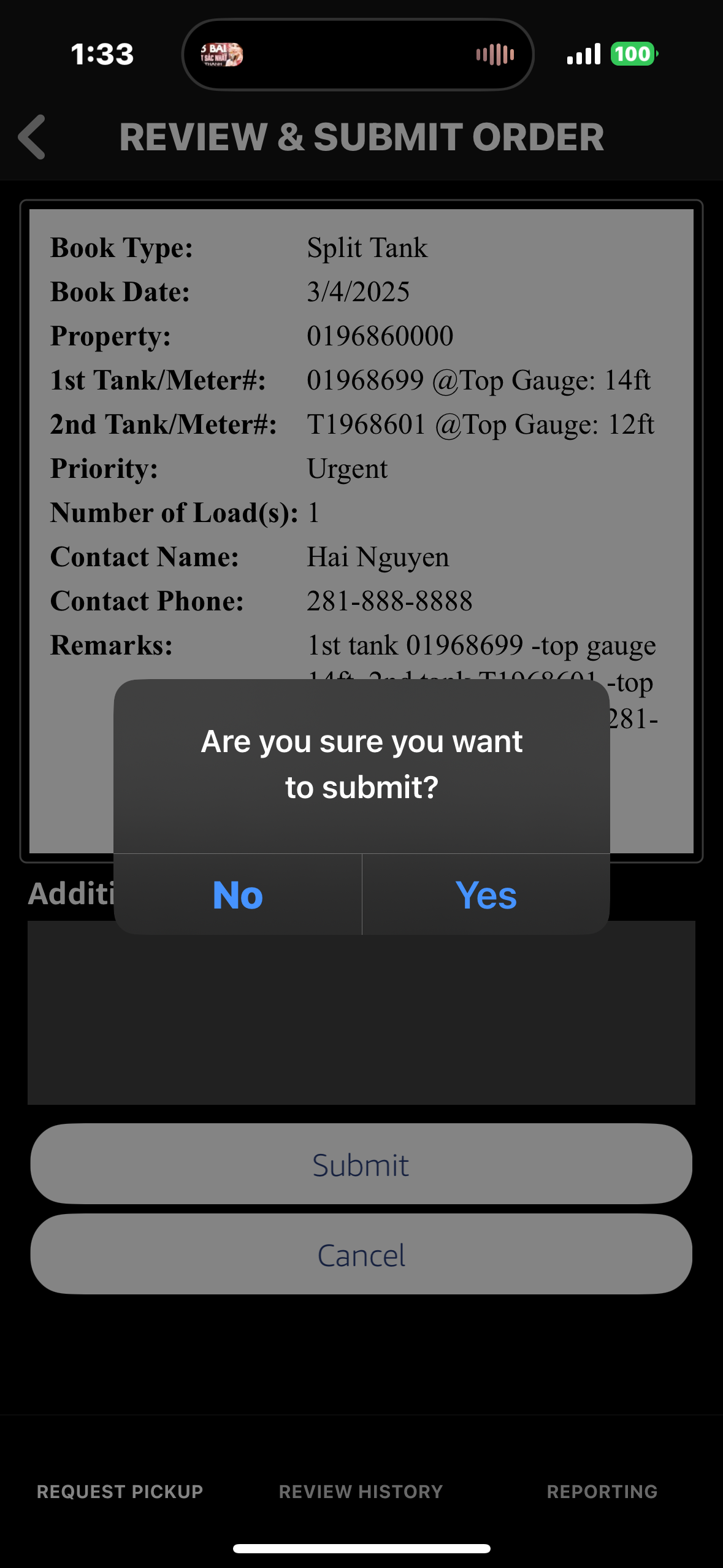
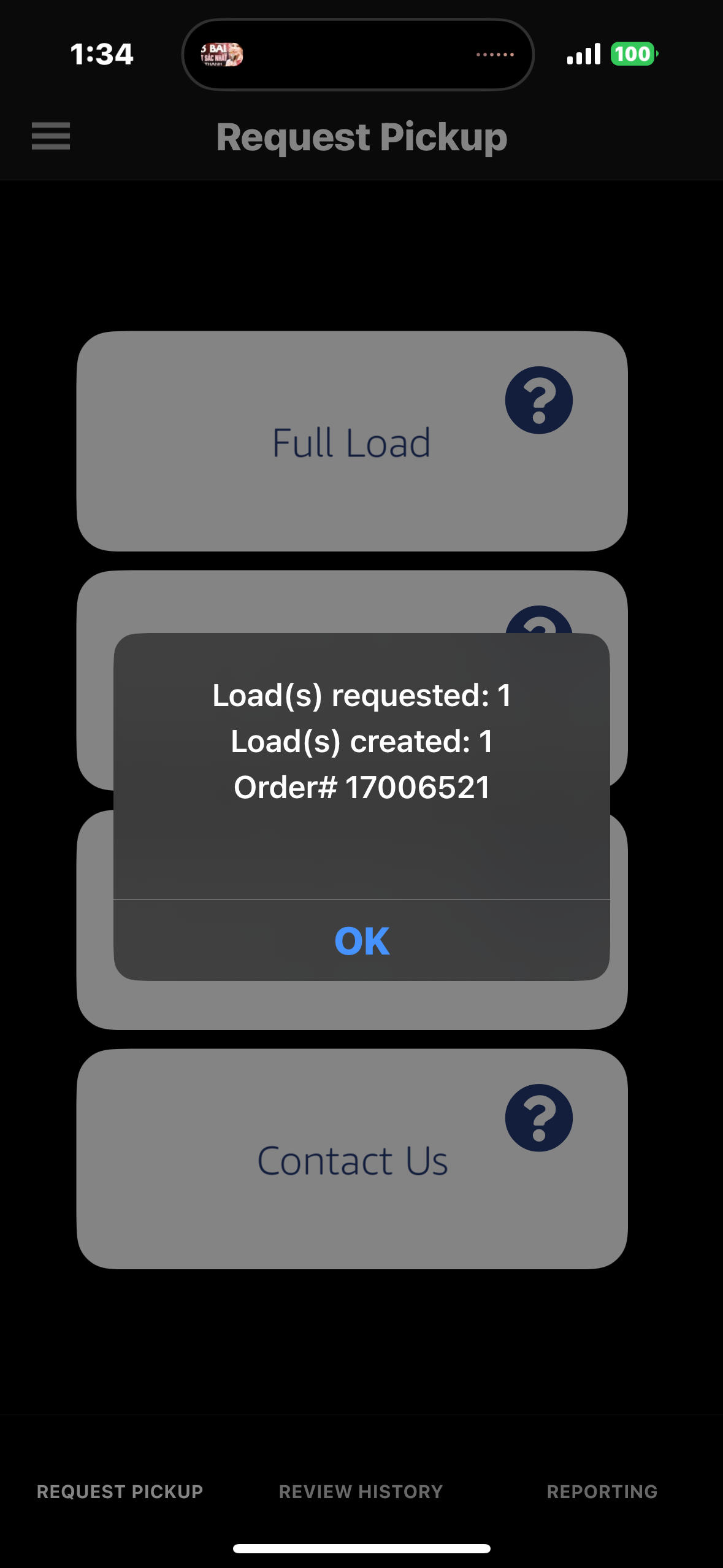
Split Lease Requests:
-
Select "Split Lease" Option

- Select the first location for the split lease request
- Identify the tank for the first pickup location
- Select the second location for the split lease request (NOTE Standard splits are 2 locations. Any additional need to be requested through dispatch.)
-
Identify the tank for the second pickup location

- Add order remarks and verify contact information
-
Review and Submit Order. You will receive order confirmation email
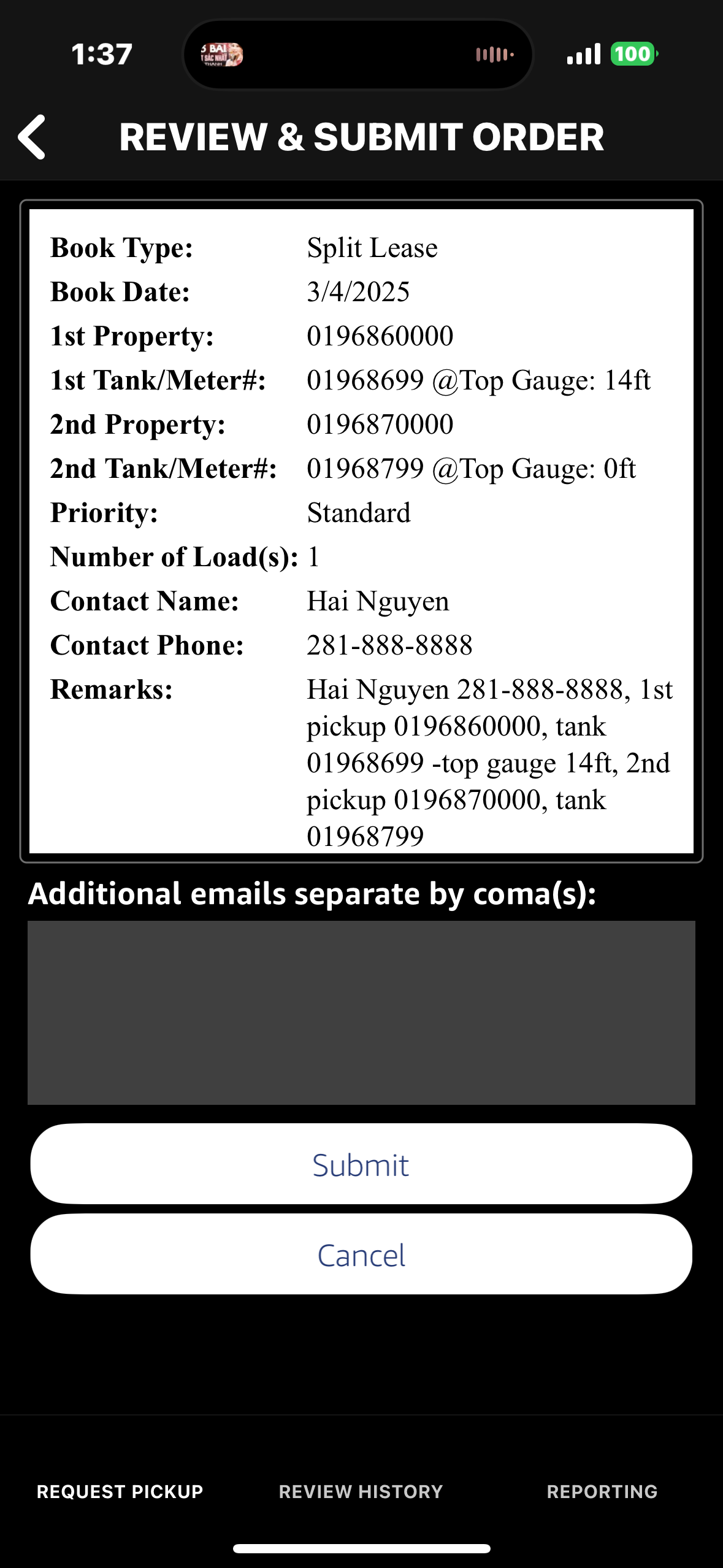
Reviewing Booking History:
-
On the Home Screen, select "Review History"

- Use the Search Key, or advance filter function to filter for specific orders, leases, etc.
-
Use the filter to toggle between All, Completed, Pending Orders
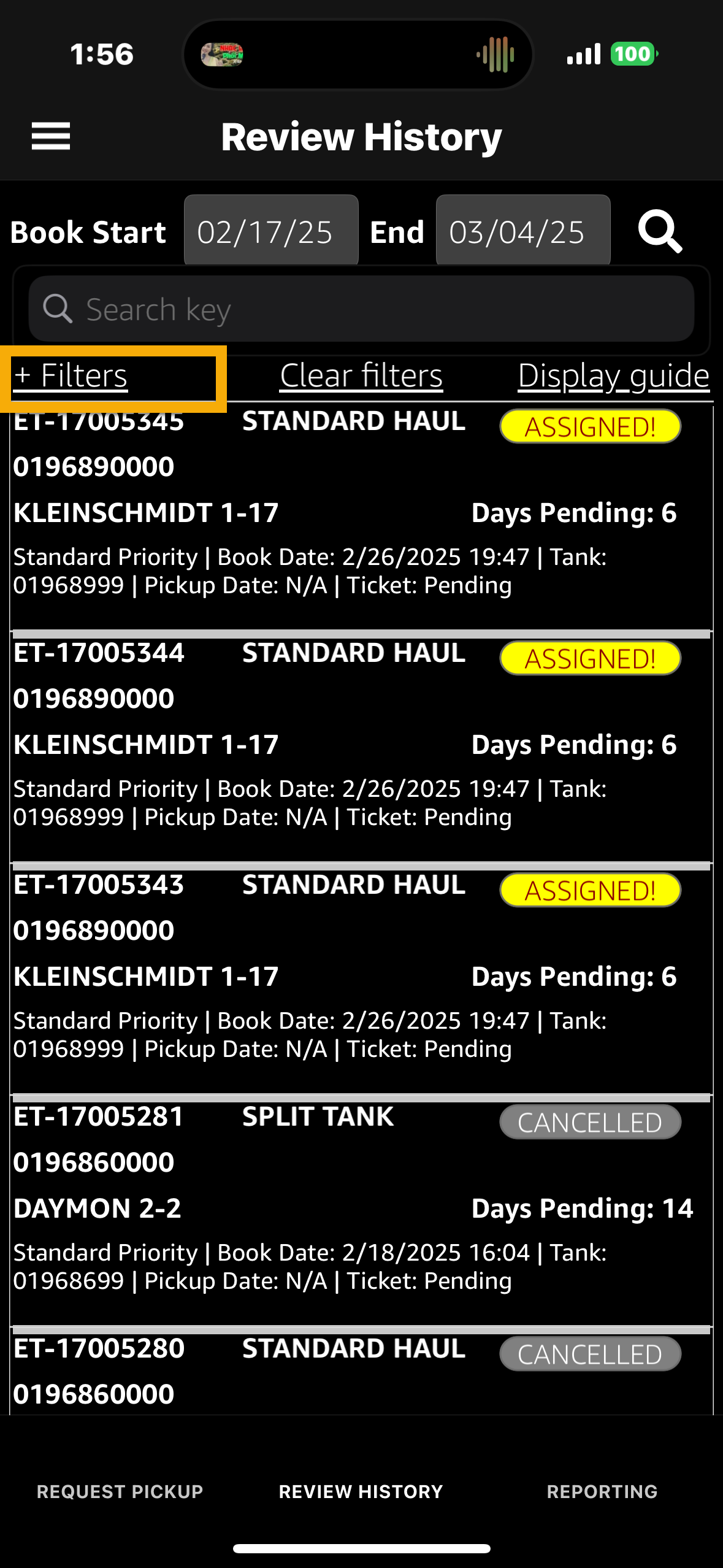
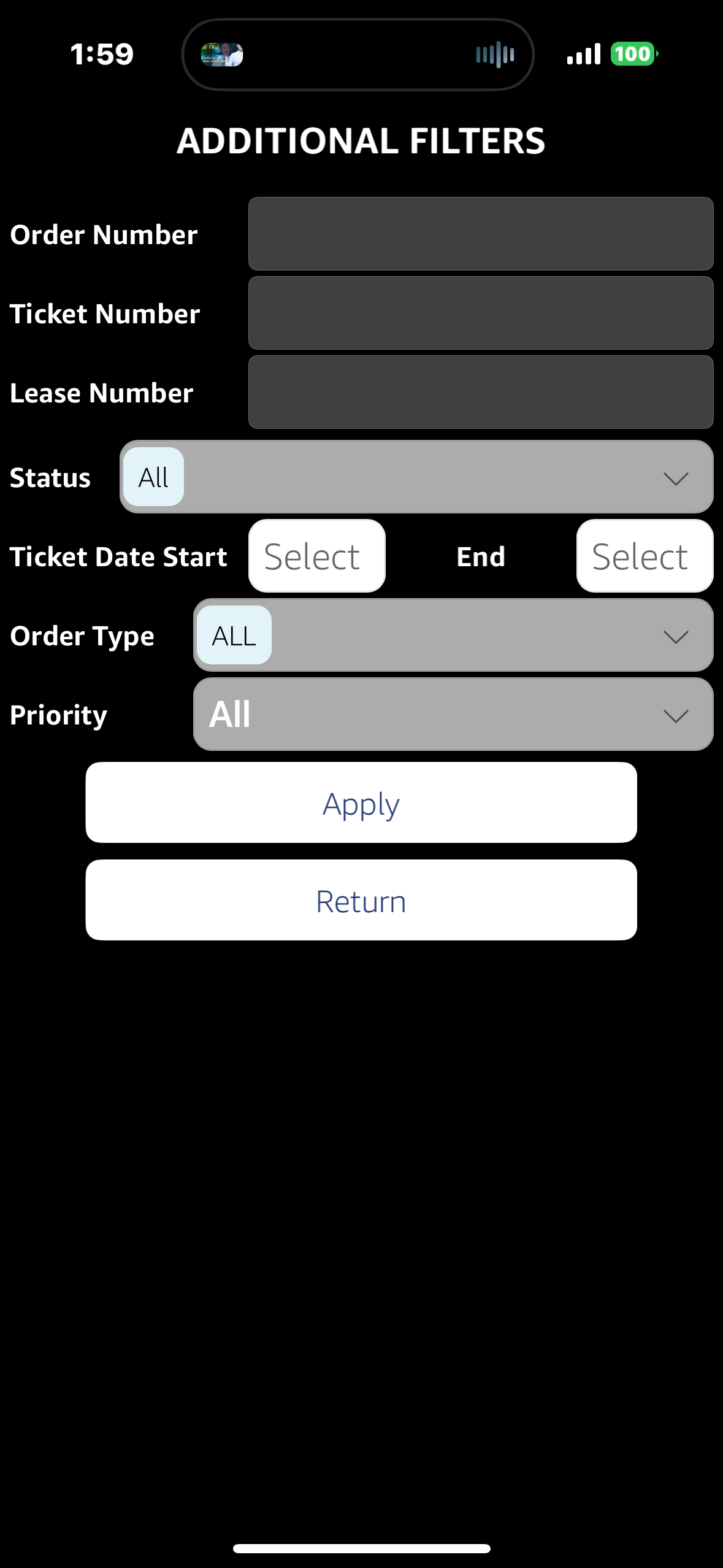
-
Click on each order to view its details.

- Use Rebook Load to request a similar load
- Use Request Cancel to request load cancellation -This function is only accessible for open loads
- Use Request Correction to request ticket correction -This function is only accessible for completed or rejected loads
- Use Dispute Reject to request dispute a rejection -This function is only accessible for
rejected loads


Reporting:
-
On the Home Screen, select "Reporting". Select the desired report by clicking its tab,
and it will be emailed to the address we have on record for you.

Changing Password:
-
Click the menu icon in the top left of the Home Page and select "Account." Enter your new password and
confirm the changes. confirmation email and daily recap report if desired.
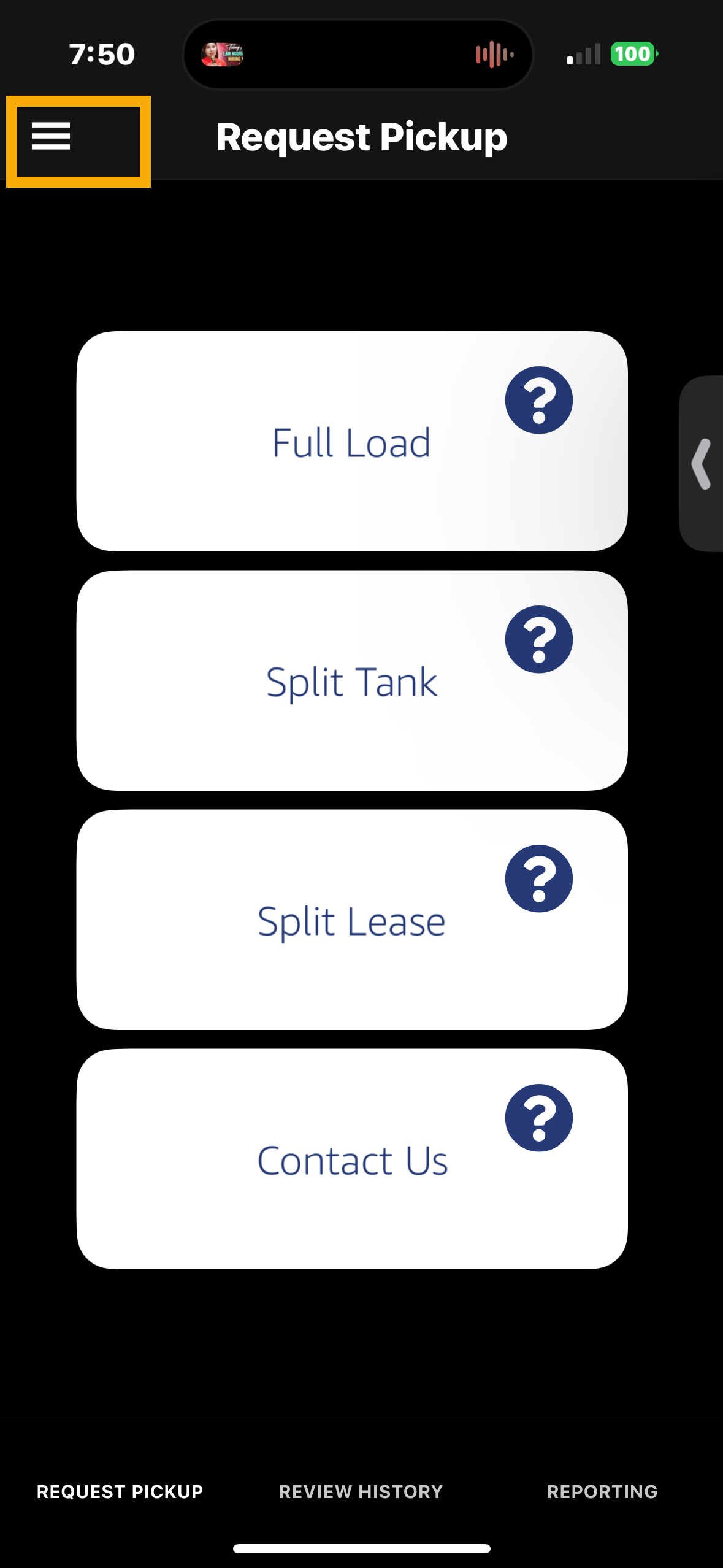
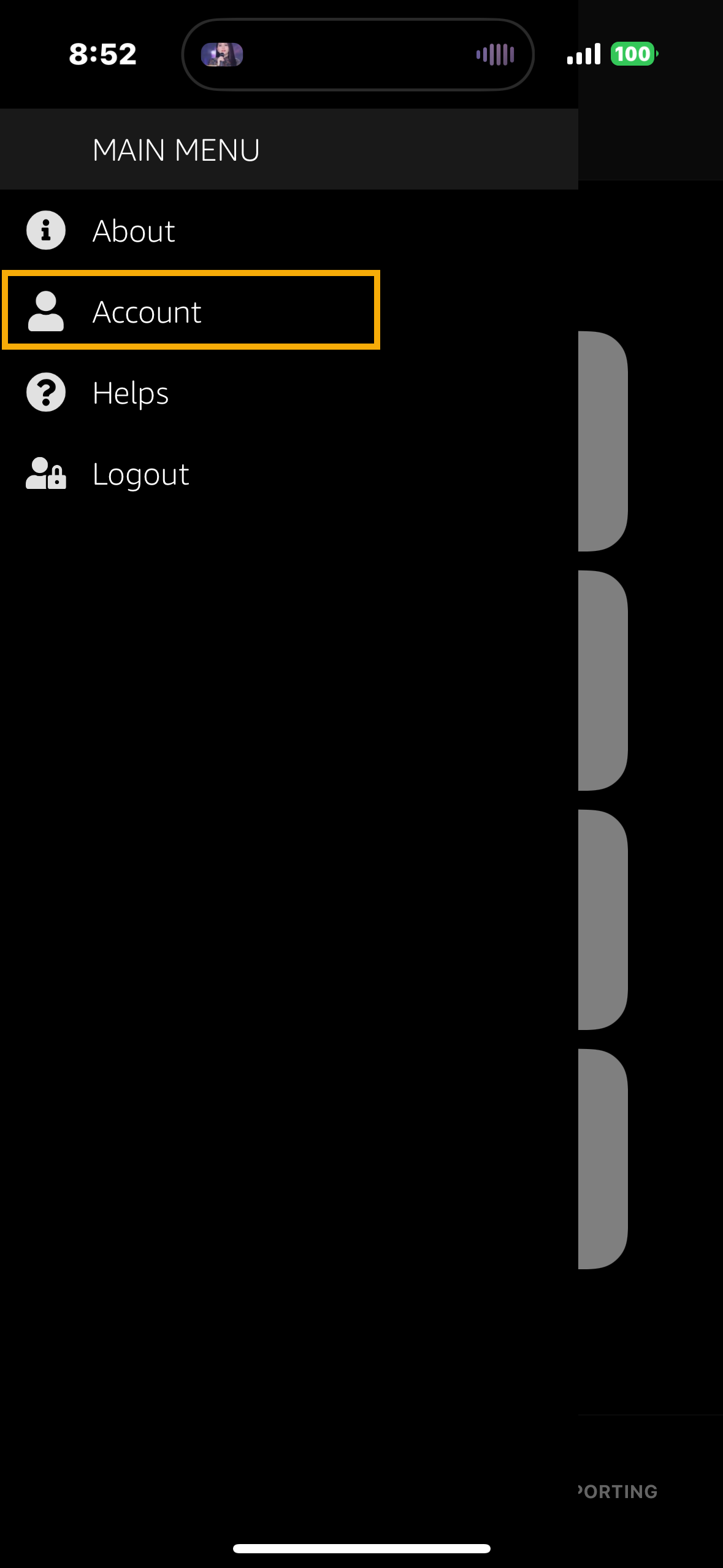
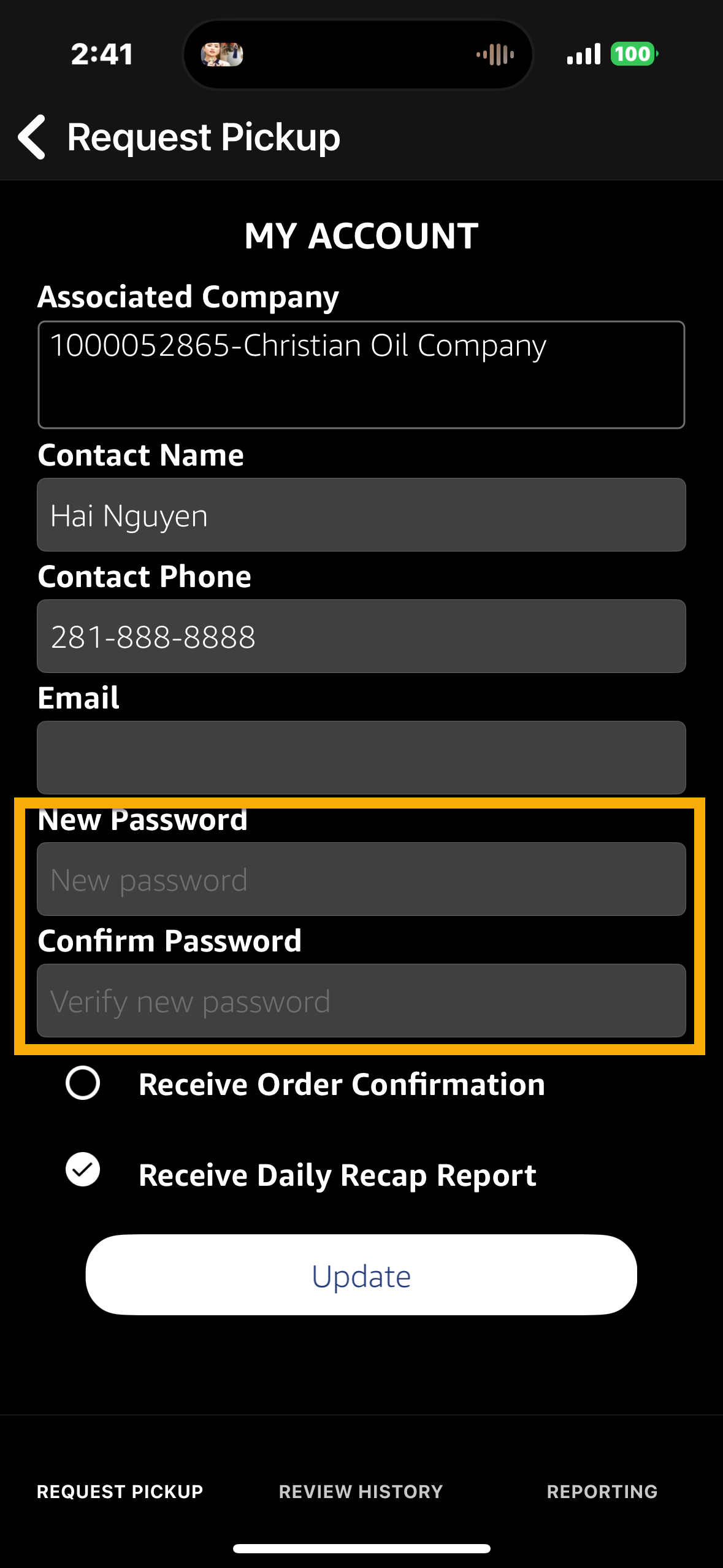
-
You may also choose to opt in to receive an order confirmation email and daily recap report if desired.
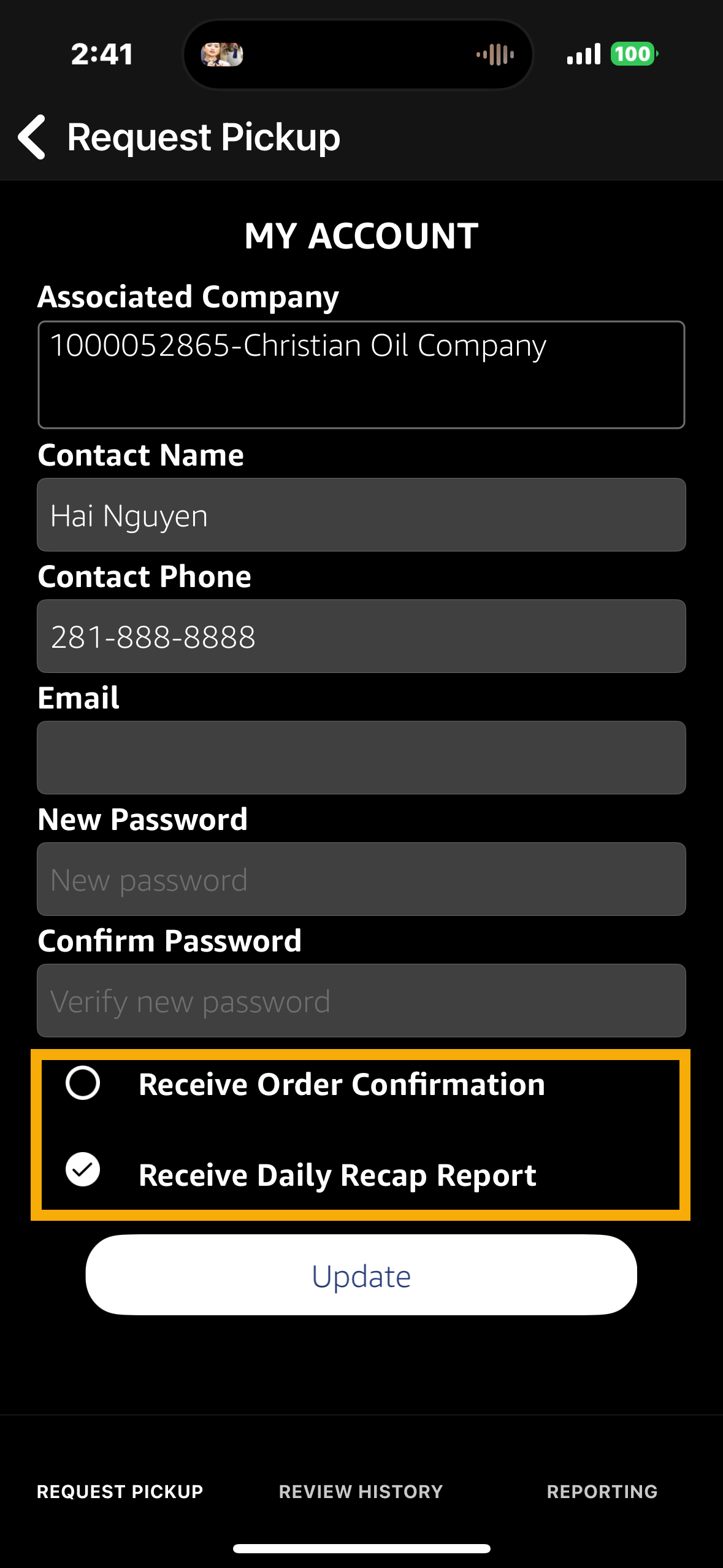
Contact Us:
App Troubleshooting:
- 866-786-5623 Option 9
- ETdispatchsupport@energytransfer.com
Crude Customer Support:
- 866-786-5623 Option 9
- ETdispatchsupport@energytransfer.com
Crude New Load Requests:
- 866-786-5623 Option 1
- ETorderentry@energytransfer.com
Handrun Support Contacts:
- Rob Stephenson
- 432-213-0057
- Robert.Stephenson@energytransfer.com
- Noah Gonzales
- 432-202-3036
- Noah.Gonzales@energytransfer.com